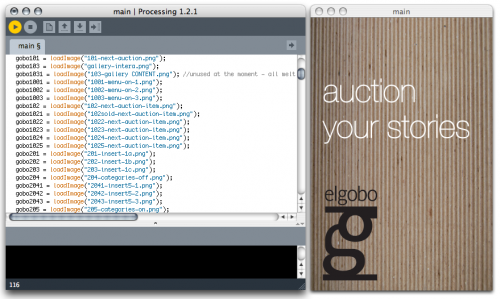Processing sketch:
How does it work?
The application was coded in processing and then copied into xcode, using iProcessing.
This code is basically made up of three parts.
A button part, where is written which parts of the screen are available to be pressed.
A check part, where we check the choice of the user.
A drawing part, that draws on the screen the result of the other two parts, and then waits for new inputs.
download the elgobo – processing folder
download here the elgobo – xcode folder
download here the el El_Gobo Codefile
Short description , Key variables.
int step = 0;
indicates the progression of the user through the screens
int mouseposition = 0;
indicates which buttons are active and their position
Declaration block.
We inizialized all the images we needed.
Both their name and their variable name are classified by the page they represent in the flowchart.
So we used a three digit number. The first digit indicates the main menu channel, and the other two digits
indicate the progress of the screens.
So, for example, if we have 312, it means that we are in the 12th page of the Browse Items section (the 3rd one).
Then we have exceptions, (for example…) that are always expressed like four digits numbers: the first digit indicates
always which channel the exception belongs to, and the other digits make you understand at which
level of the flowchart you can find that image.
Loading Block.
We used it to load all the images we needed.
Draw cycle.
The draw cycle contains a switch that checks the step value.
For every step value, it shows the corresponding page and it stops until the next event.
Mouse Pressed cycle.
The mousePressed cycle is only used to prototype the pressing feedback on the main menu.
While the mouse is pressed, the draw cycle shows the image of the button feedback.
Mouse Released cycle.
Every choice is confirmed on mouseReleased.
In this cycle, there is a switch that checks, for each step, the value of mousePressed.
Each value corresponds to an available space for click, that changes the step number.
So, when we come back to the draw cycle, it will show the new screen and wait for other events.
Back button.
In every screen we can choose the Home button, that sets the step variable to 11, so it shows the beginning
animation and brings you to the main menu.
| home | concept | design | process | prototype | code | teamwork | critical reflection | downloads | credits |